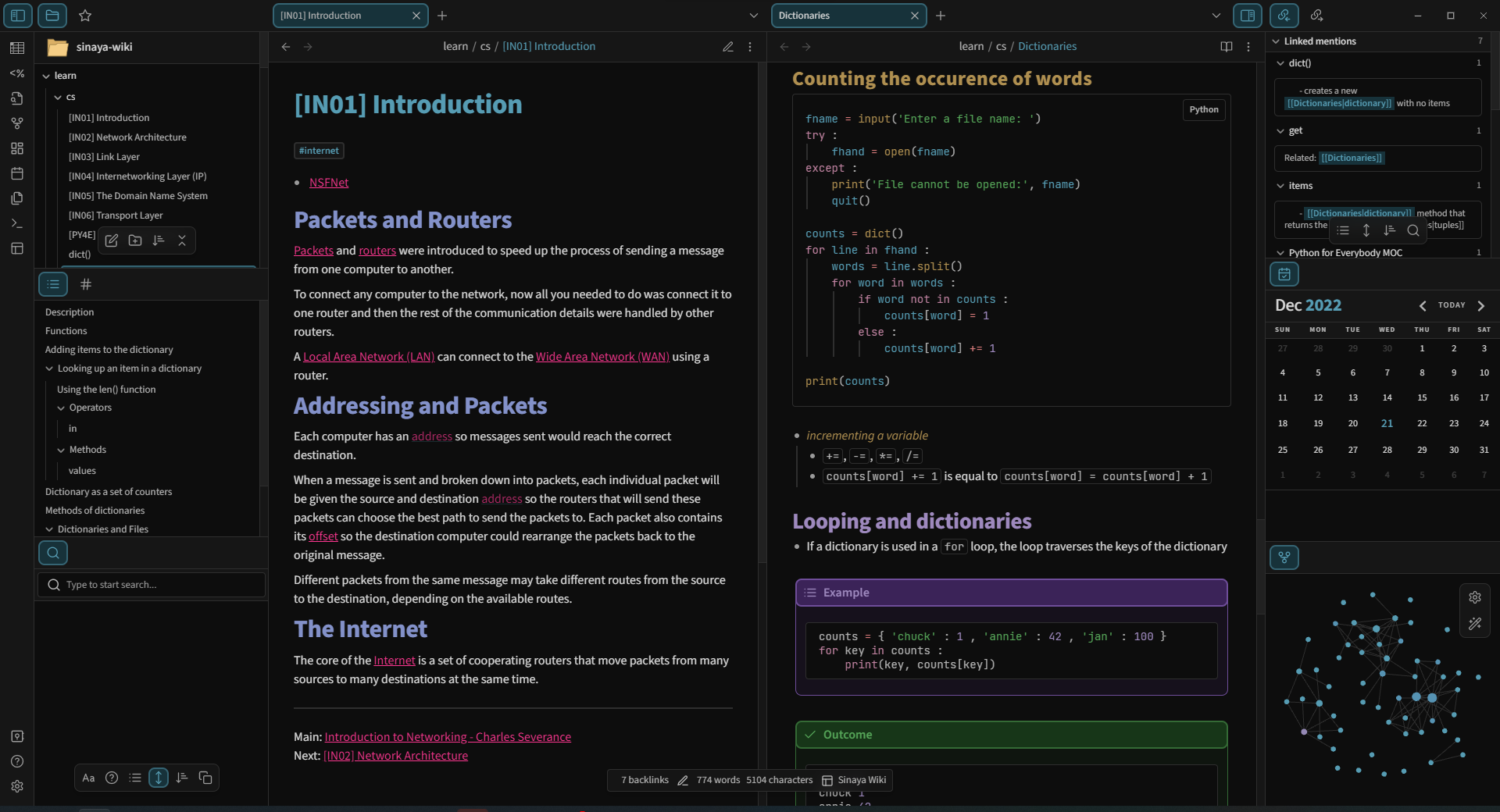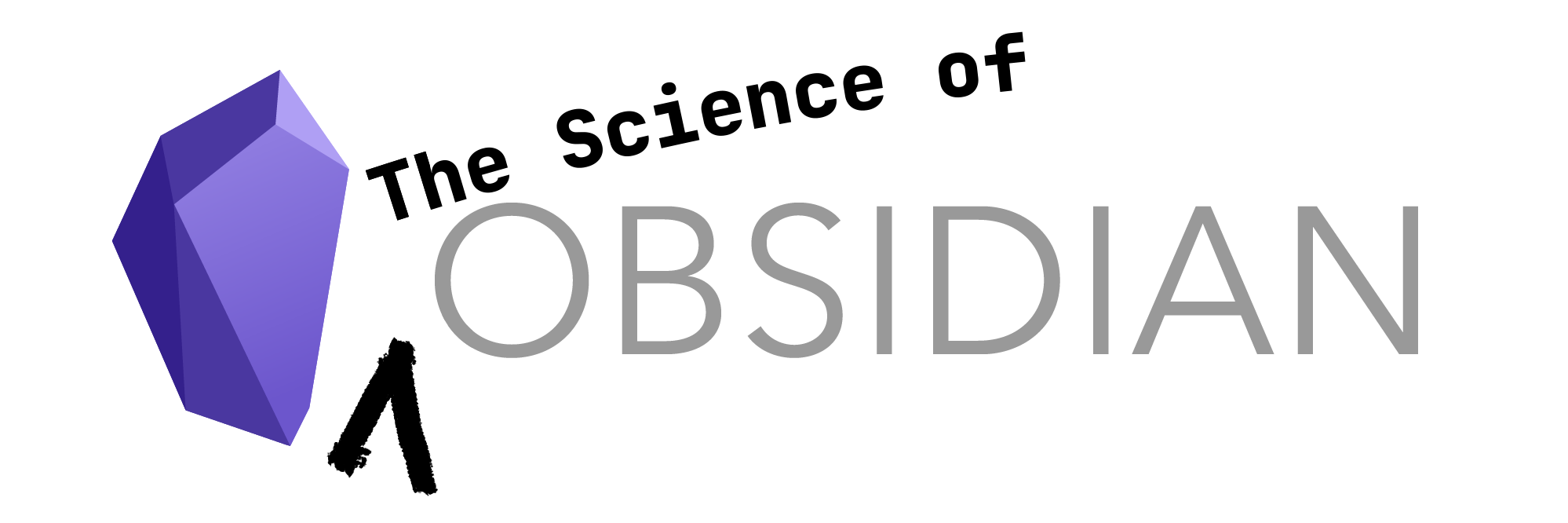How I use Obsidian
Workflows
Currently, I use Obsidian to take down notes as I self-study courses on Computer Science and Web Development.
My usual workflow is simple — I open up Obsidian, create a new note with the concept I will be learning on that day, and jot down everything discussed in the lecture or in the textbook I'm reading.
If I come across a terminology that for me, has its own separate definition or can have another discussion on its own, I create a backlink for it. I then create it as a new note, and define it there. That way, when I'm reading the note for the concept I'm learning and I read the new terminology, I can just hover my mouse on it, and quickly see its definition.
Organizing my notes
The way I organize my notes is still kind of a mess right now, as it's a mix of hierarchal structure and the horizontal Zettelkasten method.
To start, I create a folder for a specific category of the notes. Let's take for example this website that you are reading right now. I have created folders and subfolders on my vault. For this, I created a projects folder and in it, an obsidian-html folder, which contains all of my documentation for this particular project.
I then proceed to creating my Maps of Content (MOC) for this project. This note will contain the general overview of what this project will be about, and lays out the contents of this project. Each content will have its own note so I can go "deeper" in this particular subject.
In each note, it goes without saying that I create backlinks so they can be connected with another. I then also add relevant tags to group my notes with other notes that are similar in nature.
This way, I can see how my thoughts are connected in different contexts, as I tend to have a gazillion thoughts in a second. Organizing my notes in this method helps me see different perspectives on how I came across a concept or idea.
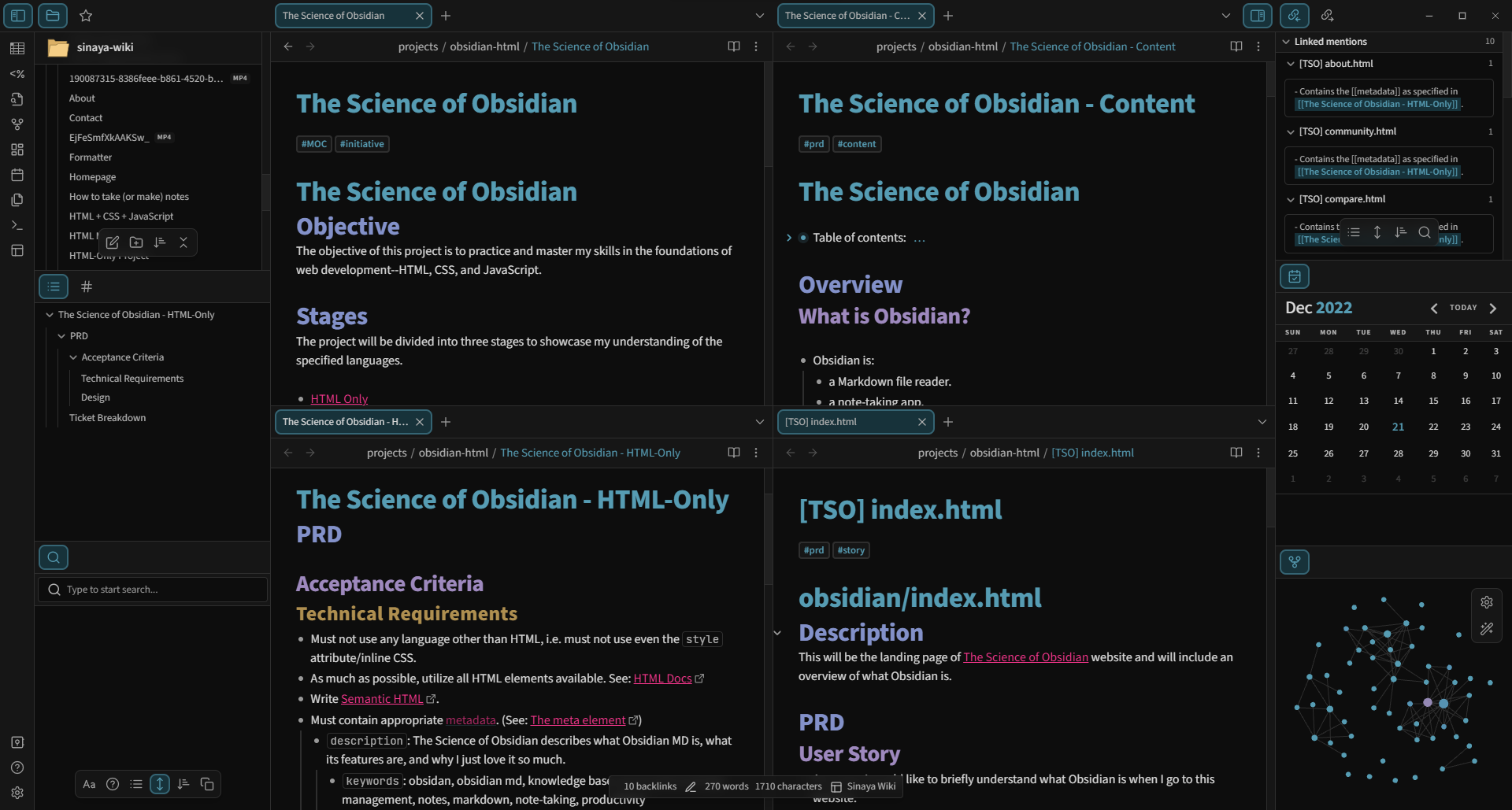
Plugins
I don't use that much plugins as I am focusing on creating notes for now, rather than diving into the rabbit hole of presenting them.
These are the plugins that I am currently using:
- Advanced Tables - Since I am using my notes for my lectures, it is a given that at some point I will be using tables to jot down a concept. This plugin helps me create tables in markdown easily and intuitively, just like how you might write data on an Excel spreadsheet.
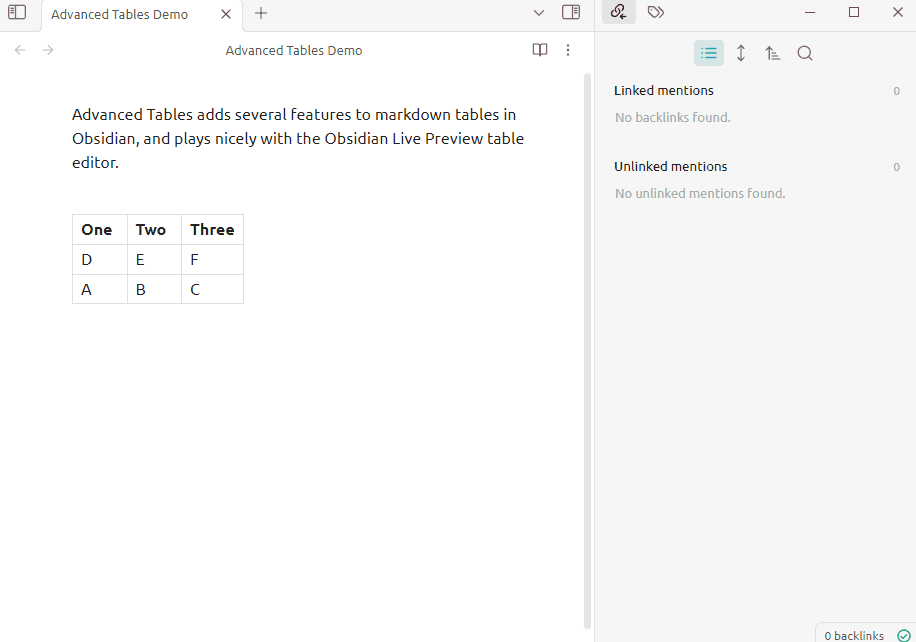
Advanced Tables demo by @tgrosinger on GitHub, Advanced Tables plugin - Calendar - This plugin is mainly for using daily notes, but since I am not journaling yet on Obsidian, I just use this for aesthetic purposes. For some reason, I like seeing what day it is now constantly.
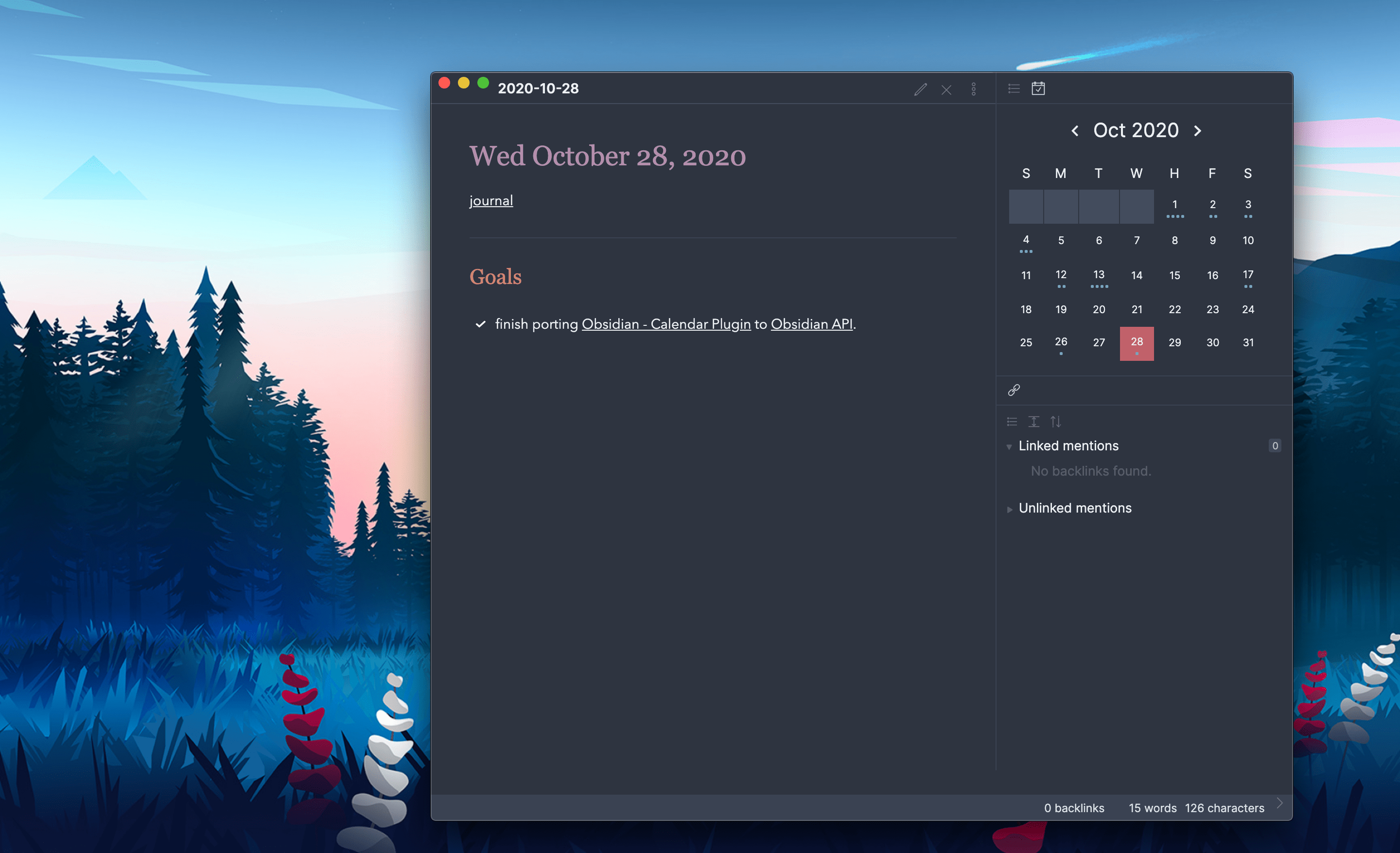
Calendar plugin preview by @liamcain on GitHub, Calendar plugin - Templater - As I have started to write PRDs and documentation for my projects, there are some notes which require the same structure. So instead of having to write that structure over and over again, I just created a template and insert them on my notes to speed things up.
How to use Templater by John Mavrick on YouTube, How I Setup my Obsidian MD School Vault Using Dataview and Templater (Step By Step Plugin Tutorial) - Paste URL into selection - Finally, since I am learning from a variety of sources I find online, I use this to easily paste links on phrases that I write to refer to those sources.

How to paste URL into selection by @denolehov on GitHub, Paste URL into selection plugin
Theme
Having several notes in your vault is one thing, and having a really cool interface to view them is another. I have tried a few themes and Prism is what I like the most.
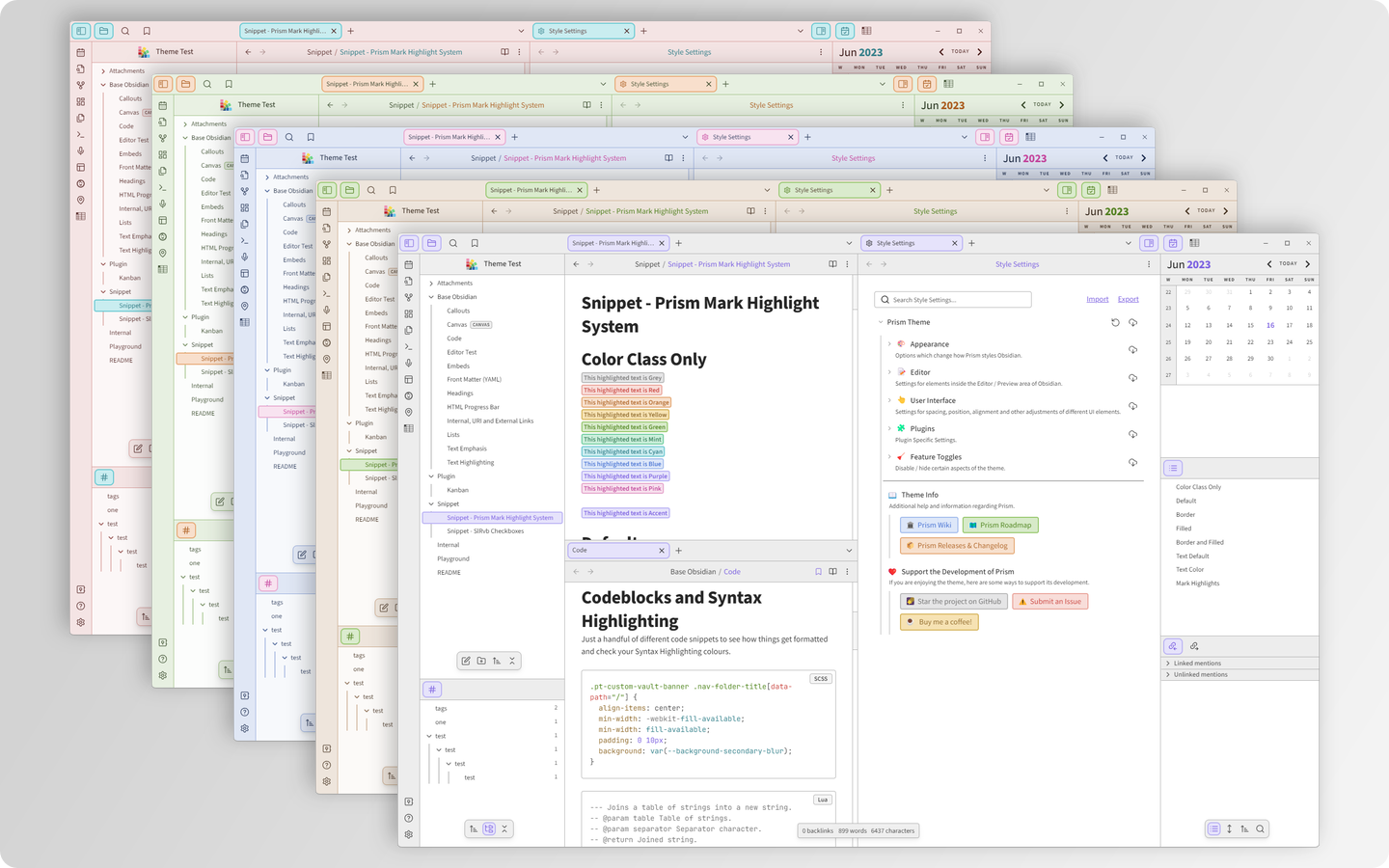
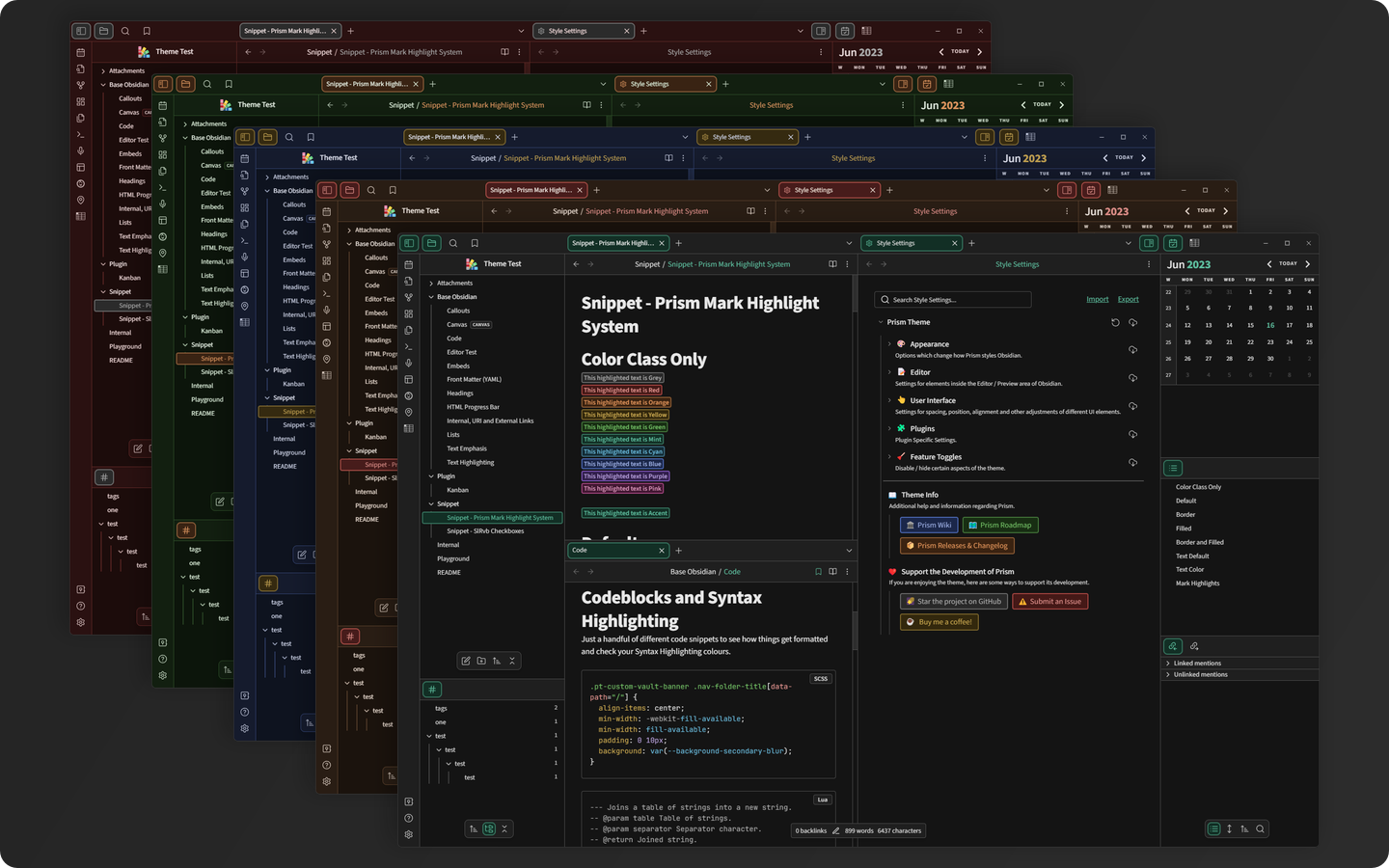
It looks sleek, modern, and compact. Using the Style Settings plugin, I can modify the colors of this theme and the formatting for my notes. I simply love its pastel color theme and how its dark theme is not true black, which is easy on the eyes.